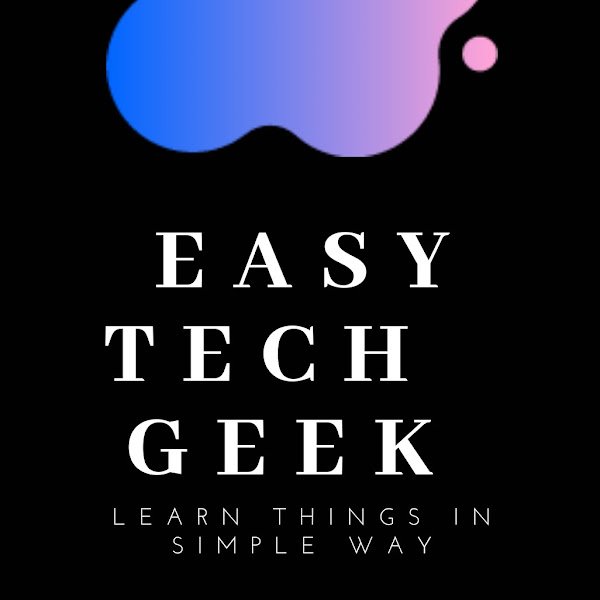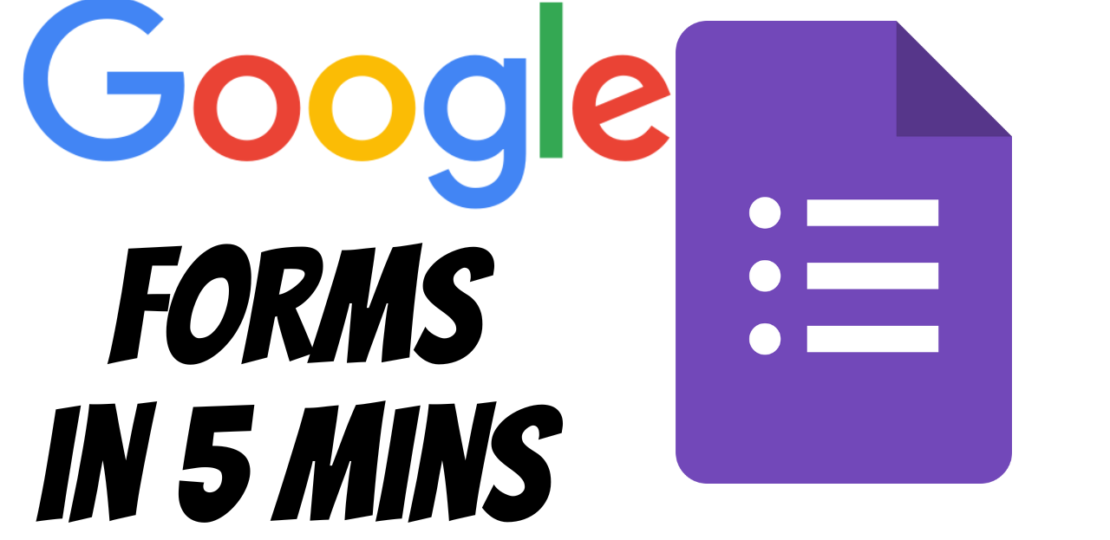
In today’s digital age, Google Forms have become an indispensable tool for collecting and organizing information. Whether you’re planning an event, conducting a survey, or gathering feedback, Google Forms simplifies the process. This step-by-step guide will walk you through the process of creating a Google Form, optimized for search engines to ensure maximum visibility and accessibility.
Step 1: Sign in to Google Account Begin by signing in to your Google account. If you don’t have one, you can create it for free.
Step 2: Access Google Forms Once signed in, navigate to Google Forms by either typing “Google Forms” into the search bar or directly visiting the URL: https://docs.google.com/forms/.
Step 3: Create a New Form Click on the “+ Blank” button to create a new form. Give your form a descriptive title by clicking on “Untitled form” at the top-left corner and entering a relevant name.
Step 4: Add Questions Customize your form by adding questions. Click on the “+ Add question” button, choose the question type, and enter the necessary details. Keep your questions clear and concise for better user engagement and understanding.
Step 5: Utilize Sections If your form includes different topics or categories, consider using sections. Click on the “Section” icon to organize questions into logical groups. This enhances the user experience and makes the form easy to navigate.
Step 6: Add Visuals and Media Enhance the visual appeal of your form by adding images or videos. Click on the “Image” or “Video” icon to embed multimedia content. This not only makes your form more engaging but also improves its SEO by diversifying content types.
Step 7: Customize Form Settings Click on the gear icon in the top-right corner to access form settings. Customize options such as limiting responses, collecting email addresses, or enabling notifications. Adjusting these settings ensures your form meets your specific requirements.
Step 8: Design the Form Improve the form’s aesthetics by clicking on the “Color palette” icon. Choose a theme that aligns with your brand or the purpose of the form. This adds a professional touch and contributes to a positive user experience.
Step 9: Preview and Test Before sharing your form, click on the eye icon to preview it. Test the functionality of the form by submitting sample responses. This helps identify any potential issues and ensures a smooth user experience.
Step 10: Share the Form Once satisfied with your form, click on the “Send” button to share it. You can distribute the form via email, a direct link, or by embedding it on a website. Customize sharing options based on your audience and objectives.
Conclusion: Creating a Google Form is a straightforward process that can be optimized for SEO and user experience. By following these steps and incorporating relevant keywords in your form description and questions, you’ll increase its visibility and accessibility. Whether you’re collecting data for business, education, or personal use, a well-crafted Google Form is a powerful tool in your digital arsenal.
RELATED POSTS
View all